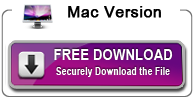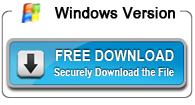MOV to ProRes - Simple way to Convert MOV to ProRes 422/4444 Codec

Wanna convert downloaded or recorded 4K, 1080P MOV files to Apple ProRes codec for further editing in Final Cut Pro or for other purposes? This article will teach you how to encode MOV to ProRes 422/4444 freely.
Question:
I downloaded some .mov files from a website, why the Final Cut Pro can't read it?
I can't edit Fujifilm X-T4 MOV footage in Final Cut Pro smoothly, how to solve this problem?
Who can share an Apple ProRes Converter with me? I want to convert my MOV video to ProRes codec as soon as possible.
Developed by Apple, the MOV file extension represents QuickTime video format natively used in the QuickTime framework of Mac. Also, supported in the Windows platform, this multimedia container has the ability to store multiple tracks, each of them containing a particular type of data (audio, video, subtitles). MOV file format can be encoded by the mainstream video codecs includes MPEG-2, MPEG4-ASP(XVID), H.264, HEVC/H.265, Apple ProRes and so on.
Users can get the MOV videos from cameras like Fujifilm, Nikon, etc. Editing 4K MOV files is not as easy as playing MOV. Many guys have the demands to convert MOV to ProRes for Final Cut Pro editing. Luckily, we’ve worked out a workaround to transcode MOV file to ProRes 422 or ProRes 4444 with an amazing tool. Here is how.
To finish the task, you can adopt Acrok Video Converter Ultimate (Windows and Mac versions) for help. As a professional yet easy-to-use Apple ProRes Converter, the program features high efficiency and seamless conversion. With it, you can convert MPEG-2, MPEG4, H.264 and H.265 MOV files to Final Cut Pro compatible Apple ProRes codec, which ensures maximum editing quality and efficiency when working with FCP X, FCP 7 and FCP 6. Besides Final Cut Pro, you can also convert all 8K, 6K, 5K, 4K, 1080P video files including MP4, MXF, MTS, XAVC, XAVC S, BRAW, Blu-ray, DVD, etc. to various professinal encoders - ProRes, DNxHD, DVCPRO, HDV, H.264, MPEG-2, H.265, editing in other hot editing software.
Free download and try MOV to ProRes Covnerter
How to Convert MOV to ProRes with Apple ProRes Converter?
Step 1: Install and run the MOV to ProRes Converter after downloading. Then click Add file to load the MOV videos you want to convert. Alternatively, you can add files by simply drag&drops.
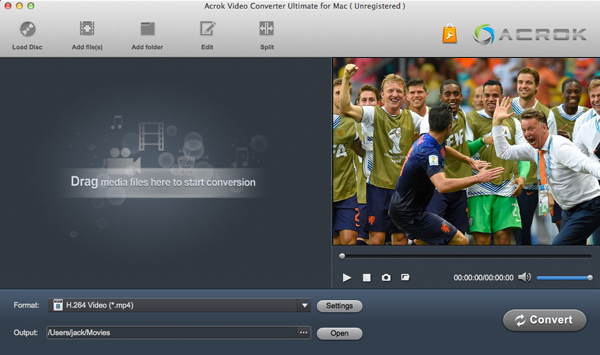
Step 2: Click Format on the main interface and choose Final Cut Pro > Apple ProRes 422 (*.mov) or Apple ProRes 4444 (*.mov) as output format. It ensures the best quality while working with the output files in Final Cut Pro.
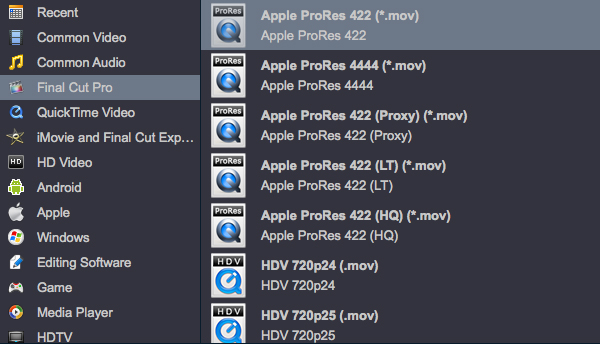
Step 3: To get better video and audio quality, you can define the output settings in the "Settings" window. There are multiple profiles for you to set like Video Encoder, Frame Rate, Video Bitrate, Resolution, and Audio Encoder, Sample Rate, Channels, Audio Bitrate.
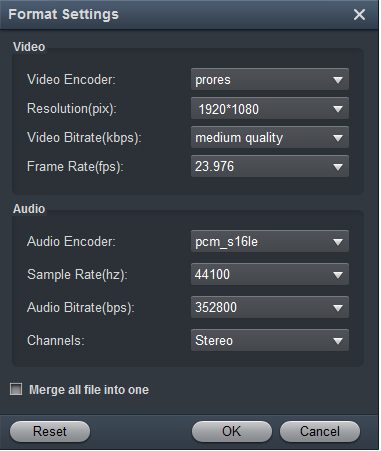
Step 4: This MOV to ProRes Converter provides many useful video editing functions for you. You can edit your video, adjust output effects, enhance video quality with ease. For instance, you can drag the slide bar to adjust video effect, drag the adjustment boxes and move the whole frame to remove the unwanted area, trim the length of video and add text or image watermark to video.

Step 5: After all the settings, now you’ve come to the last step: click the Convert button to start converting MOV to ProRes. Once the conversion is finished, just click Open icon to get the generated ProRes .mov files. You will find the output video work perfectly in Final Cut Pro.
Now that you have converted MOV files to ProRes, you can edit them in FCP X, FCP 7 and FCP 6 without rendering. To do so, follow the tutorial guide here.
Tip: How to Edit converted MOV on FCP?
1: Launch your Final Cut Pro and load the converted MOV files to FCP X, FCP 7 or FCP 6.
2: Drag the video clips down into the Timeline section of the Final Cut Pro. For your information, it is in the bottom section of the window. You can toggle between timeline and clips view.
3: Edit the video file. You may crop, trim, or add effects to the video now.
Hot Searchs
Awards
- CNET "Top Converter"
- PCWorld Reviewed "Powerful."
- CNET Editor's Pick
- Lifehacker "Best Editor"
- Full Antivirus Test-Clean