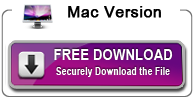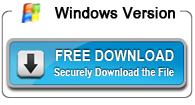How to convert TOD to ProRes via TOD to ProRes Converter on Mac?
I have some TOD video files, and I trying to edit these .tod files in FCP X, but I can’t import the transferred .tod files to FCP X. How can I edit TOD video in FCP X? Should I need a Apple ProRes video converter to convert TOD to ProRes?

About TOD:
TOD is informal names of tapeless video formats used by JVC, to be used by their high-definition JVC Everio camcorders. The .tod format is simply an MPEG2 formatted video file. The recording media for TOD format camcorder including Hard disk drive and solid-state memory cards. It use MPEG-2 video compression and MPEG-1 audio compression. TOD is used for high definition files. The video frame size in pixels is 1440 x 1080 or 1920 x 1080 and the video frame aspect ratio is 16:9. The file suffix .tod is marked on camcorder but changed to .m2t while imported to computer.
Why I can’t import TOD files to FCP X?
If you want to edit TOD video in FCP X, FCP 7 and FCP 6, you need to transfer MTOD to the formats that acceptable for to Final Cut Pro. The Apple ProRes MOV is your best choice. Apple ProRes Converter is such a program that helps you convert TOD video from HD camcorder to Final Cut Pro movie. In addition, you can convert any camera or camcorder video to any video format, you can edit any video on Mac via FCP, and you can play the converted video files on any device. You can download the TOD to ProRes Converter trial version. After simple steps, you will can import and edit TOD in FCP X with Apple ProRes codec.
Here is the main interface of the TOD to ProRes converter.
How to convert TOD to ProRes on Mac?
Convert TOD to ProRes Step 1: Install and run Acrok Video Covnerter Ultimate for Mac as the best TOD to ProRes Converter, add .tod files into this Apple ProRes Converter.
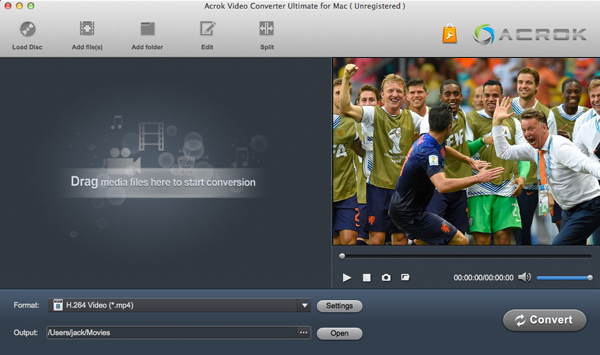
Convert TOD to ProRes Step 2: Choose Apple ProRes codec video as output format. You can choose Apple ProRes 422 MOV or Apple ProRes 4444 MOV as output format for FCP X, FCP 7 and FCP 6.
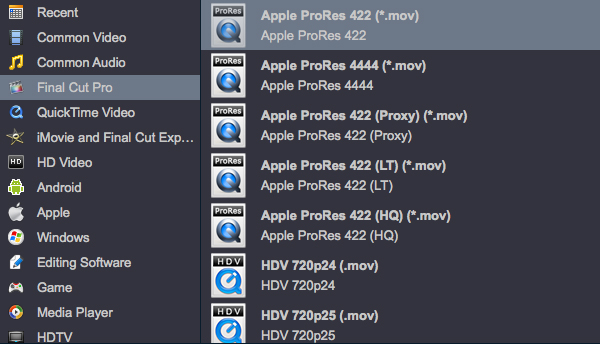
Convert TOD to ProRes Step 3: Best settings for transcode TOD to ProRes on Mac. You can click “Settings” button to set the codec, size, bitrate for the output video and audio.
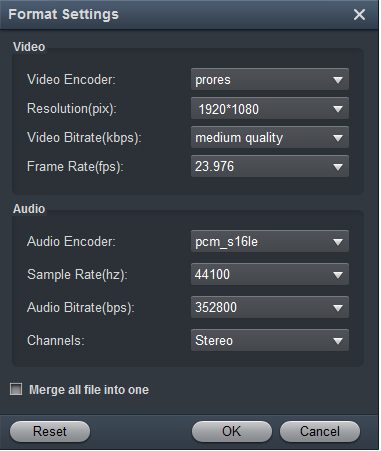
Convert TOD to ProRes Step 4: Click convert button to tanscode TOD to Apple ProRes 422/4444 for FCP.
Convert TOD to ProRes Step 5: After TOD to ProRes conversion, click “Open” button to get the converted video files. You can import the video to FCP X/FCP 7/FCP 6 for further editing.
Promotion
Best Mac ProRes Converter
Best Windows ProRes Converter
Awards




Hot Searchs
Awards
- CNET "Top Converter"
- PCWorld Reviewed "Powerful."
- CNET Editor's Pick
- Lifehacker "Best Editor"
- Full Antivirus Test-Clean